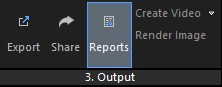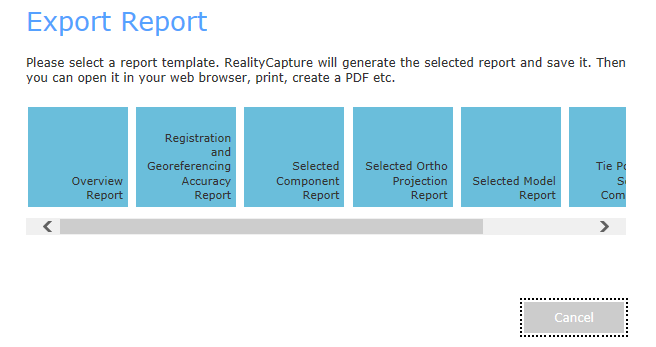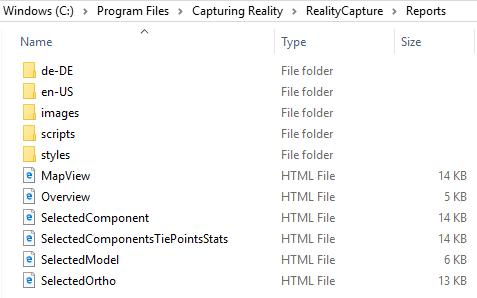Reports
To export a report, click on the Reports button in the 3. Output part of the WORKFLOW tab.
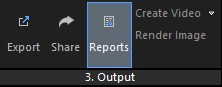
After clicking on the button, you will be asked to pick a folder where to save the report. After you click on the Save button, the Export Report dialog shows up:
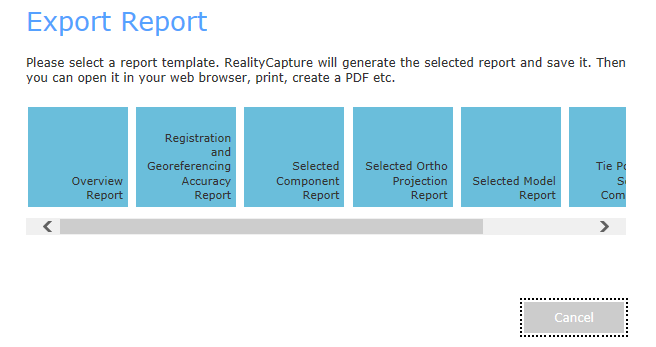
Select one of the available templates, and once it is generated, it will be opened in your web browser.
Predefined Templates
- Overview Report - here you can find some basic statistics of the whole project - number of inputs, components, models.
- Registration and Georeferencing Accuracy Report - here you can find basic information about the component, cameras’ positions and their deviations from the prior positions, detailed information about cameras, and also prior and calculated locations of ground control points.
- Selected Component Report - in this report, detailed statistics of the selected component, such as alignment report, alignment settings, used control points' statistics and information on models are given.
- Selected Ortho Projection Report - here you can see all the information of the selected orthographic projection, including previews of its layers and ground control points' information.
- Selected Model Report - in this report, detailed statistics of the selected model, such as texture information and processing times are given.
- Tie Points of Selected Component - here you can see all information regarding the selected component's tie points, including the reprojection error and track length histograms.
- Map View Report - in this report, selected ortho projections with GCPs and cameras are exported into Google Maps. Note that the component has to be geo-referenced.
Adjusting the Predefined and Adding New Report Templates
The predefined templates are in HTML format. You can edit them or create new ones. You can find the HTML templates in the installation folder C:\Program Files\Capturing Reality\RealityCapture\Reports. You can also change and define the style of the reports by editing the CSS files.
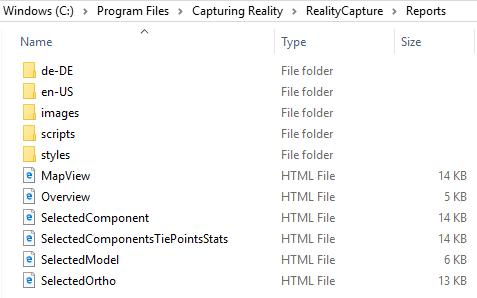
Note: We recommend you to back up the edited template and style files to your local drive, since they will be replaced by the software update or reinstallation.
If you want to add a new template, go to the installation folder C:\Program Files\Capturing Reality\RealityCapture and edit the report.xml file. There you can define a path to your template file. It is better to use a path to your local hard drive and store your templates locally in order not to lose them during the software update or reinstallation. You can store locally also the modified style files. Paths to the style files are directly in the templates.
Templates contain also special functions and variables. You can learn more about them in the next part of this tutorial.