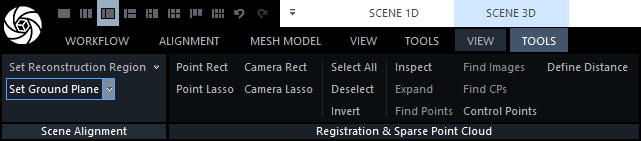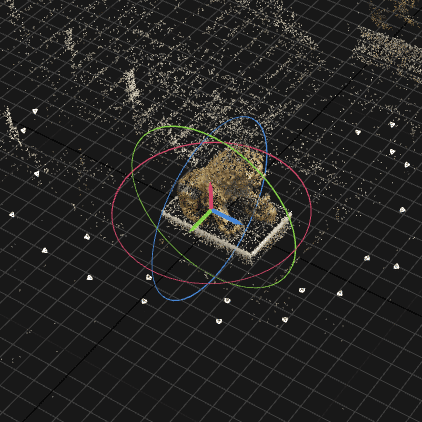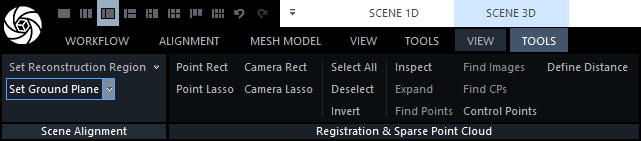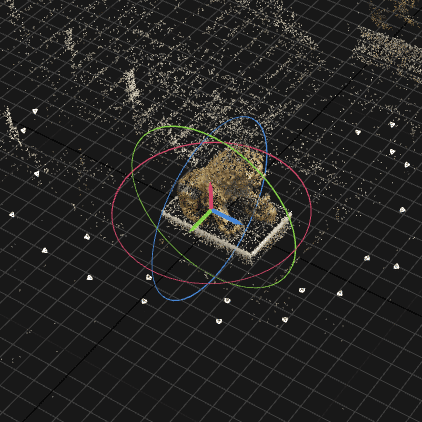Ground Plane
RealityCapture auto-detects the ground plane. If your component seems skew, then you can manually adjust the position and orientation of the scene.
- Select the SCENE 3D/TOOLS tab in the application ribbon.
- click the Set ground plane button to define the ground plane. The ground plane tool will appear in the 3Ds view.
- CLICK the Set ground plane dropdown button to display more options: Define Ground Plane, Set Ground by Reconstruction Region, Reset Ground.
- Use the ground plane widget to move and/or rotate the scene.
- Rotate a scene by a click and drag on circular widgets.
- Translate a scene by left clicking and dragging arrow widgets. Right-click and drag to move a scene on a plane perpendicular to the arrow direction.
- Double-click to reposition the pivot.