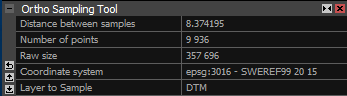Ortho Sampling Tool
This tool will sample your orthographic projection(s) according to your needs (distance between samples, number of points, and raw size) and export the 3D points. You can activate it by clicking on the Sample Points button in the
Tools part of the ORTHO 2D/TOOLS tab. It takes the pixel color, assigns a height to it, and transforms it into the chosen coordinate system.
To export a sampled ortho projection, just click the Sampled Points button in the
Export part of the ORTHO 2D/TOOLS tab. The export formats are the same as for the mesh export.
- Distance between samples - distance between points in the projection plane. Defined distance is in the units of the coordinate system,
in which the ortho projection was created. Value Number of points is recalculated accordingly.
- Number of points - define the final number of sampling points in the exported sampled projection.
Value Distance between samples is recalculated accordingly.
- Raw size - estimated size of the exported file.
- Coordinate system - coordinate system of the created sampled projection. This corresponds to the coordinate system in which
orthographic projection was created.
- Layer to Sample - layer used for assigning heights to the sampling points. This option is available only if there is a DTM layer
created for the selected ortho-projection.