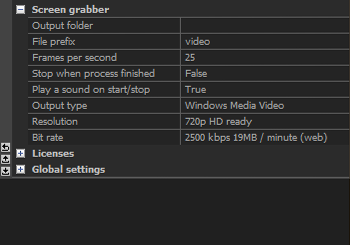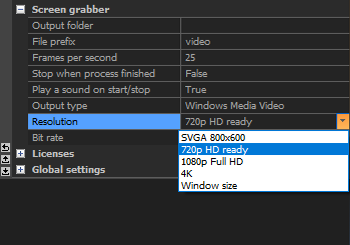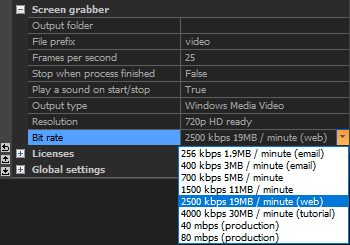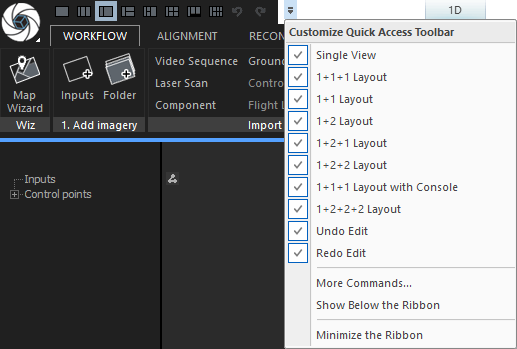Video Screen Grabber
If you want to capture your workflow in a video, RC has an integrated screen grabber. This tool automatically records a video of everything that is going on in the area of the application window.
- Start/stop it by pressing CTRL + ~ (the ~ sign is called a tilde).
- The start/end of the recording process is accompanied by a sound.
- Recording slows down automatically during computation, which means that every process will last 8 seconds at most.
- After completing the process, the application waits for a mouse movement - it does not record anything until it detects a mouse move.
- For setting options of the screen grabber, go to the WORKFLOW tab / Settings:
TIP: You can also add a special button for screen recording to the Quick Access Toolbar of RealityCapture, and even define your own shortcut.
To do so:
- click the Customize Quick Access Toolbar icon:
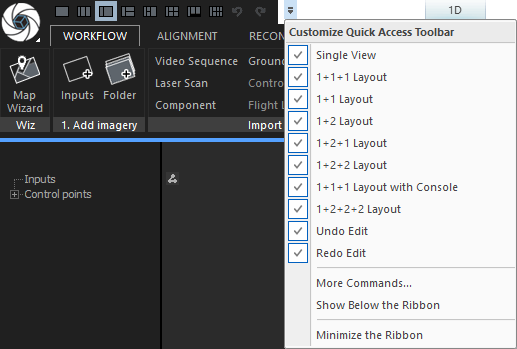
- press 'More Commands',
- set 'Choose commands from' to 'OTHER | COMMANDS' from the roll-up menu,
- choose Toggle Recording from the list of Commands,
- for creating the button, hit the middle Add button and confirm your choice with OK,
- for defining your own shortcut, follow these steps (in this order): click Customize next to the 'Keyboard shortcuts', choose COMMANDS from Categories, select Toggle Recording from Commands,
now click into the line for 'Press new shortcut key' and press a chosen button on your keyboard; if yet unassigned, you can confirm your choice by clicking the Assign button.