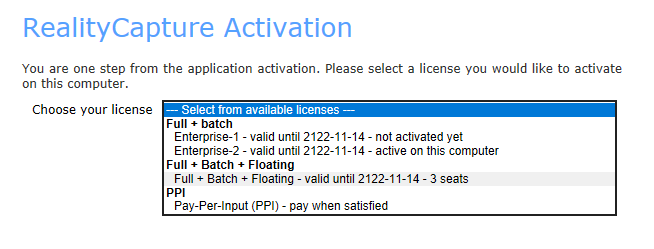Floating Licenses
Floating licensing enables you to switch your RealityCapture license among different computers while the license can be used at one machine at the time. It can be used only with permanent Internet access on all computers in the network and it may be installed on an unlimited number of machines/nodes. All RealityCapture instances with the floating license have to be closed before using the same floating license on a different machine.
How to Enable
You can enable floating of your license in your MY account on our webpage - section Licenses.
When you select a license, navigate to the Details section and mark the option Enable license floating, and press Update.
If you wish to switch from the floating to a standard license, you can deactivate it simply by unmarking the checkbox.
NOTE: For already activated licenses, the change will take effect after the current activation is removed in the Licenses section of the Application settings.
How to Activate
You can activate a floating license in a way similar to a standard license. In the list of available licenses (of the activation dialog),
you can see the floating as a property for licenses specified in the introduction of this tutorial, for example:
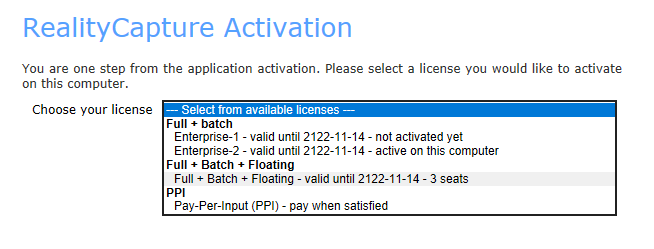
NOTE: If there are several floating licenses with the same properties (e.g. Full + Batch + Floating), those will be assigned to the same category and marked as seats.
When you select the option within such category, one of the seats will be chosen automatically for you.
If you wish to activate a floating license each time you run RealityCapture, you can mark the checkbox Start floating mode automatically.
It is also possible to activate a floating license using the CLI command -activate with a corresponding token that can be created in the Licenses section of your MY account on our webpage. If you have multiple floating licenses, all licenses will share the same token. This also means that it is not necessary to create a token for every floating license, but creating one token will be used for all floating licenses in your account.