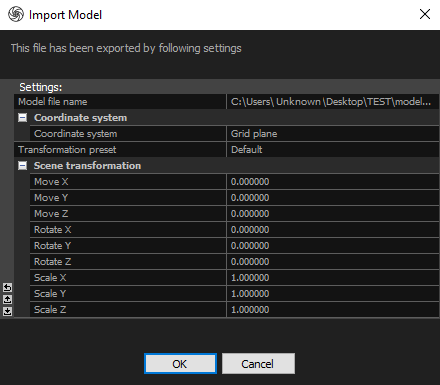Model Import
Models can be imported in the Wavefront OBJ format (.obj), Polygon File Format (.ply), Autodesk’s file format (.fbx), AutoCAD DXF format (.dxf) and Collada DAE format (.dae). The most common use case when you want to import a model into RealityCapture is when it was created and exported out of RealityCapture to be refined and reimported for texture baking. But you are not limited just to that. You can also do further post-processing, regenerate UV maps, smooth or simplify the model, and so on. You may import as many models as you like, which can be useful, especially when you prefer working with more models in one project.
NOTE: There are some restrictions with the model import. You can import a model only if there is a component in the project (alignment was run successfully), and some formats cannot be imported with UV maps or textures (.ply and .dxf)
How to Import
The whole process of importing a model into the application is really straightforward and intuitive. There are just a few things you need to follow:
- The Import Model button can be found in the Import part of the MESH MODEL tab.
- After clicking on the Import Model button, you will have to specify the location of the model that you want to import. Make sure that the correct format is chosen, or you won't be able to see your model in the Windows File Explorer. click on the Open button to confirm your selection.
- An Import Model dialogue will appear. If the original model was exported with a .rcinfo file, values from that file will be used to prefill all the settings. If the model has a different scale, location, or orientation, you can reimport the model with adjusted settings so the imported model matches the source model and camera alignment.
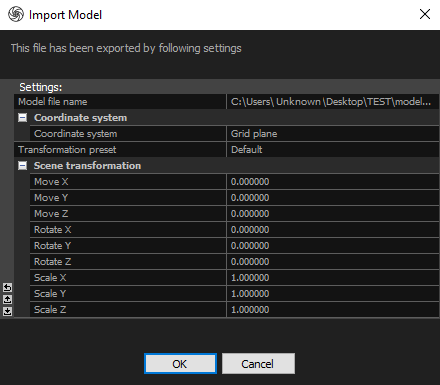
Before exporting any model from RealityCapture, we recommend choosing to export an info file (*.rcinfo) as well. This option is enabled by default. This info file can be helpful when reimporting the post-processed model back to RealityCapture for additional processing like texturing or texture reprojections.
RealityCapture automatically searches for the info file, and if it finds it, it will use the information to prefill the settings in the new import dialog. The info file must be named the same as the imported model name and include an additional ".rcInfo" extension. For example, myObject.obj.rcInfo.
Coordinate System and Texturing
- If you import a model with UVs, they will be used. If you do not want to use those UV maps, use the Unwrap tool to replace them. UV coordinates must be defined for all triangles; otherwise, the file will not be imported, and an error message will appear.
- If a model also has a texture file or more of them, the image resolution of the texture files will be used instead. The texture file(s) must be linked to the model through the material .mtl file.
- If the model does not have a texture file, then the model's resolution will be obtained from MESH MODEL / Create Model / Settings / Coloring/Texturing / Imported model default texture resolution. This setting is ignored when importing a model in the FBX format.
TIP: You can export, retopologize, create UVs, and import your model. Afterwards, when you run texturing of the imported model, it will automatically use your UVs and compute colors of the texels, i.e., it will not do the unwrapping.