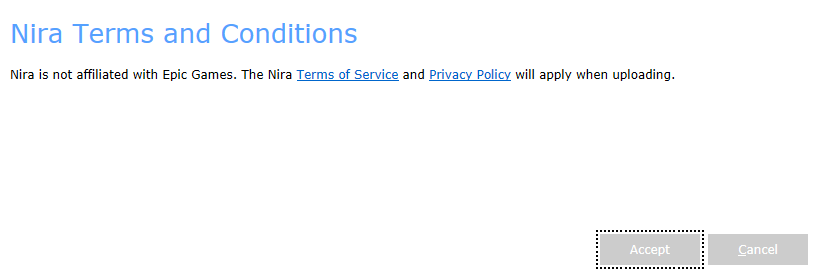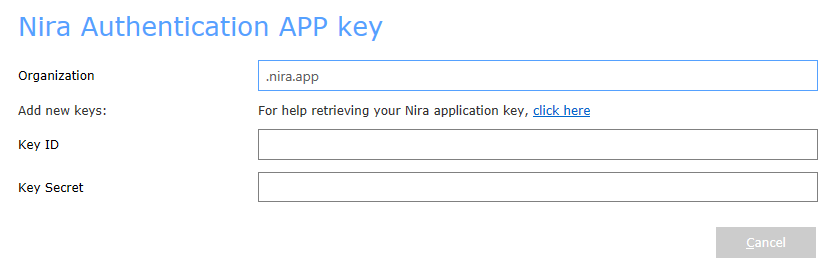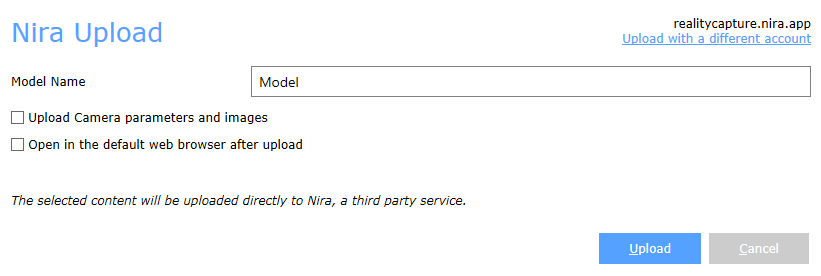Model Uploads to Nira
You can upload your models directly to Nira, a platform capable of rendering massive 3D assets in real-time for interactive, collaborative, web-based review on any device, including smartphones and tablets. Before uploading your model to Nira from RealityCapture, you must have an existing Nira account. To create an account, please visit the Nira.app website.
Nira supports both georeferenced models and non-georeferenced models in a local coordinate system. If you prefer to export georeferenced models, the output coordinate system should be cartesian. If your preferred coordinate system is not cartesian, use the corresponding zone in the UTM projection that matches the geographic location of the model. Before attempting the upload to Nira, please set your desired coordinate system. You can set the output coordinate system by going to the WORKFLOW tab / Application / Settings / Coordinate systems.
How to Upload a Model
To upload your model to Nira, use the Share button in the 3. Output section of the WORKFLOW tab ribbon. From the Publish and Share Your Creation menu, select Upload to Nira. When exporting a model from RealityCapture to Nira for the first time, you will be notified that Nira is a third party service not affiliated with Epic Games.
After you accept the terms and conditions, you'll proceed with the Nira authentication.
The authentication will require the (Nira) name of your Organization, Key ID, and Key secret that you can retrieve from your Nira admin page.
Once the authentication goes through, you can name your model. You will also be given two options for your model upload: Upload Camera parameters and images and Open in the default web browser after upload. Upload Camera parameters and images will export the camera positions and images alongside the model, which can be useful for detailed inspection of the model. Open in the default web browser after upload will display your model on the Nira website in the default web browser.
Once you have set your name and optional settings, click the Upload button. RealityCapture will first prepare the files for upload. They are temporarily stored in the RealityCapture cache. After the files are prepared, they will be uploaded to Nira. The upload speed is dependent on your internet connection. After the upload, you will find the model in your Nira Asset list.