Show Matches
A match displays which point in an image has been recognized as the same as in another image. Open two or more 2D views to see matches between 2 or among more images.
- We recommend you to take a look at the number of matches (connections) among your images.
- To do so, just tick the (CTRL+M) button to see which points in an image have been recognized as the same as in another image. You need to open 2 or more 2D views to see matches between the 2 or among more images, and click in one of them, to see this option in the 2D image tab, which will show up next to the reconstruction tab.
- The matches among pictures are represented by green and/or orange lines between the respective points - see the screenshot which comes next.
- Generally, the greater the number of (correct) matches among images, the better quality of their alignment.
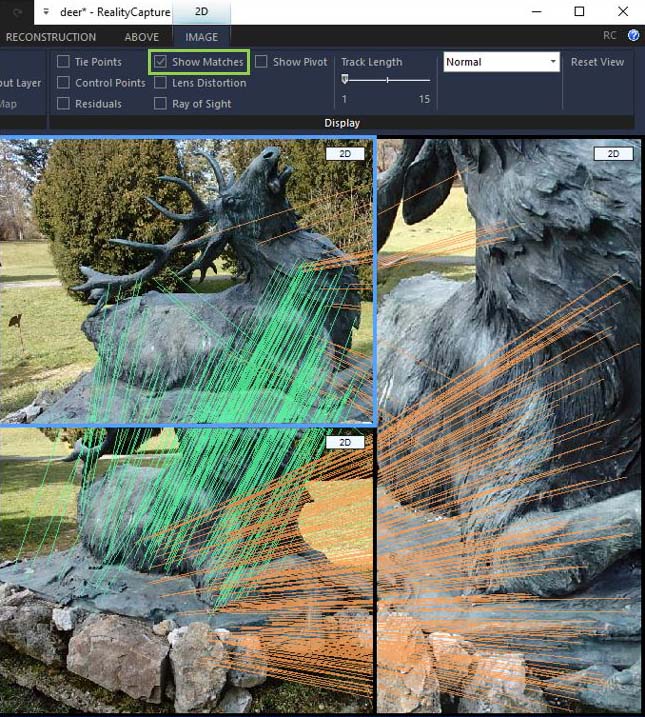
See also:
- Alignment Quality click here