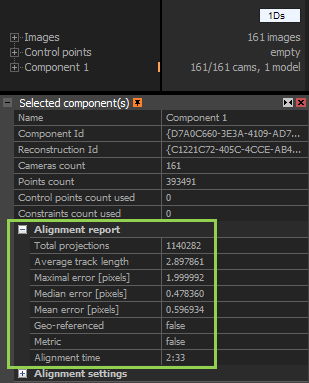Alignment Quality
One basic and very rough way to assess the alignment quality of your images is to look at the generated cameras' and points' count,
and at values in the Alignment report (see the figure below), as well.
Further, you have the possibility to display matches among your images, which is more accurate, provided that the connections found are correct.
You can also display Lens Distortion in the 2D image view context ribbon and verify if the distortion grid is realistically bent.
Another, even more apparent and thorough, (and probably the best) way to check the alignment quality is to use the Inspect (I) tool.
All of them will be covered in the following lines.
Component Report
This panel appears after clicking on a component in the 1Ds view:
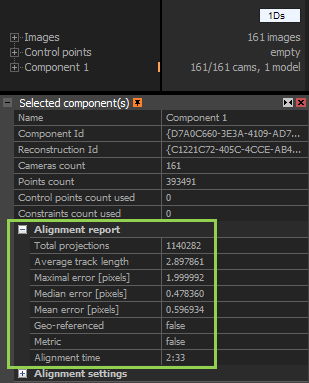
- What can be also useful with regard to this topic is the number of cameras aligned in a component. The ideal situation is when all of them are aligned in one model.
- The higher the number of generated points of a model, the better.
Alignment report
Statistical values coming from alignment process are stored in the Alignment report.
These values also say something about the alignment quality:
Total projections value tells you how many times are 3D points seen in images. For instance, if you have a 3D point visible in 3 pictures, 3 projections will be created. You get the Total projections number by multiplying the Average track length by Points count.
Average track length refers to projections. When you divide total projections by points count, you will get the number you can see in the average track length line. This number indicates in how many images, on average, a point appears. The higher the number, the better interconnected a scene is.
Maximal error (pixels) is the greatest error of a point projection.
Median error (pixels) Median error of all points. The smaller, the better. Ideally under 0.5px. In our example (picture at the top of the page): half of all projections' median error is better than 0.478360 pixels.
Mean error (pixels) Average error. The smaller, the better. Ideally under 0.5px.
Geo-referenced This field indicates whether the scene is geo-referenced and specifies the process used to geo-reference it (alignment or update).
Metric This field indicates whether the scene uses correct measurement units (metric) and specifies during which process it was set to metric (alignment or update).
Alignment time The time lapsed until the alignment completion.