Simplify
Let us have a look at another powerful tool to help you make your work much more effective. Please note that the Simplify Tool becomes active just after you reconstruct and select a model. It can be found in the SCENE 3D/TOOLS tab in the application ribbon.

Simplify Tool
This tool enables you to reduce the number of model triangles so that it connects surfaces which are approximately flat, for example a wall consisting of 1,000 triangles will be replaced by an equivalent wall of 2 triangles.
- Use this tool to reduce the number of triangles in your model in order to make the model smaller in size.
- Please note that this tool does not modify the already existing model(s) but it creates a new reduced model which loses its texture and keeps only the coloring. You can switch between models using the 1D scene view.
- After clicking on the Simplify Tool its menu comes up in the 1Ds window.
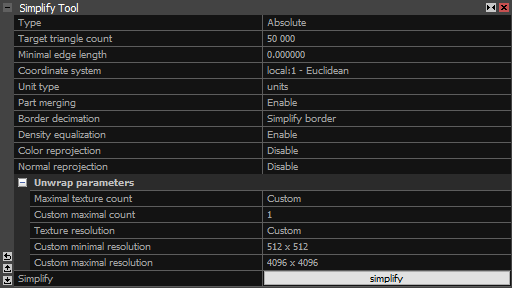
- Type You can choose from four types of simplification modes:
- Absolute is applied according to the Target triangle count. It simplifies models to a selected number of triangles - recommended way.
- Relative is executed based on the Target triangles percentage. This one simplifies models to a chosen percentage of the number of triangles of the original models.
- Maximum of absolute and relative will pick the higher triangle count from the Absolute and Relative types.
- Minimum of absolute and relative will pick the lower triangle count from the Absolute and Relative types.
- Minimal edge length The affected edges will not be shorter than this threshold. The simplification stops when the target edge length is reached.
- Coordinate system and Unit type units according to the set coordinate system. This is just for your information, the values cannot be changed here.
- Part merging When set to "Disable", the original model parts will be preserved. When set to "Enable", model parts can be merged into the largest possible parts that are suitable for further processing in RC (this will lower the number of model parts). Option "Create a singleton" will force a single-part model. We recommend using this option only for models smaller than a few million triangles.
- Border Decimation You can choose either "Simplify the border", and the border will also be decimated, or you can select "Keep border intact", this option will keep all of the vertices from your original model along the border. This is not recommended for very extreme decimation.

Original 
Intact Border 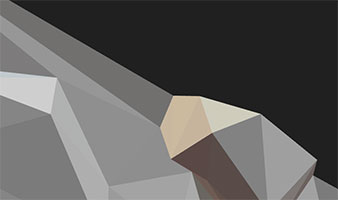
Simplified Border - Density Equalization Ensures consistent vertex density throughout all simplified model parts in multi-part models. When disabled, the vertex density can vary from part to part and cause visible seams between individual model parts. It is most noticeable in the Vertices rendering mode. When enabled the computation time will be longer, so disabling it might be useful for especially large models.
- Color reprojection Enable/disable reprojecting the color layer from the source model onto a simplified model.
- Normal reprojection Enable/disable reprojecting the normal layer from the source model onto a simplified model. The third option Automatic means that the normal layer is reprojected only in cases when it is reasonable to create it.
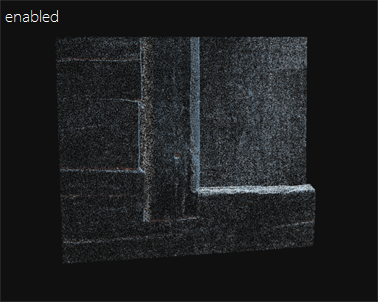
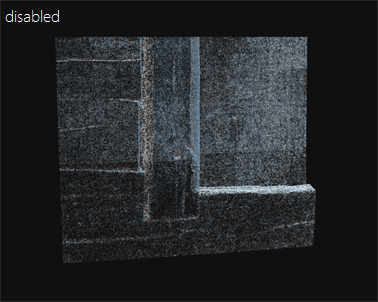
Unwrap parameters
Maximal texture count Choose the option that defines the maximal texture count for the simplified model. You can set it to be the same as source or you can set it to custom value.
Custom maximal count This setting is shown if custom value is chosen for Maximal texture count.
Texture resolution Choose the option that defines the resolution for each texture projected onto the simplified model. You can set it to be the same as the source or you can set the custom minimal and maximal values.
Custom minimal resolution This setting is shown if custom Texture resolution value is chosen. You can the choose the minimal resolution a texture can be from a list of predefined resolutions.
Custom maximal resolution This setting is shown if custom Texture resolution value is chosen. You can the choose the maximal resolution a texture can be from a list of predefined resolutions.
- When you are done with the settings above, click on the simplify button placed at the bottom of the panel.
See also:
- How to select triangles in a reconstructed model click here