Undistorted Images
The process of creating undistorted images for export is as follows:
-
In the first step, the application checks the Image cut-out option. With this parameter, you define which fraction of the image is
considered for the undistortion.
- 1.0 means full image
- 0.5 means 50% of the image
- 0 means nothing is visible
NOTE: For fish-eye lenses, we recommend using factor 0.8.
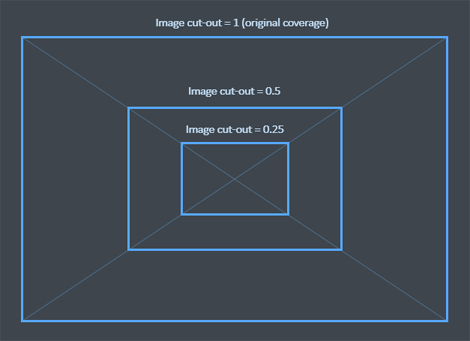
-
The Fit parameter, which defines the section of the undistorted image considered for output, is applied.
You can choose among several options so that the image coverage is reasonable.
- Outer boundary, Inner region and In between See the scheme below.
- Keep intrinsics preserves the camera calibration parameters.
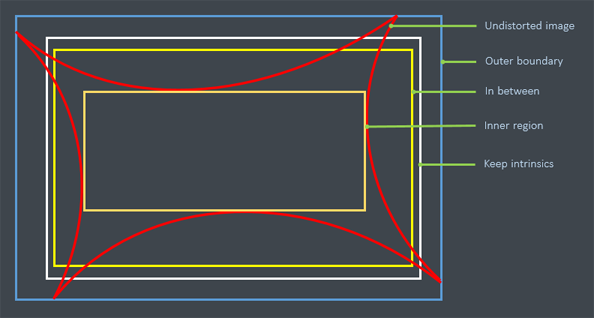
-
In this step the Resolution parameter, which specifies the resolution of the image from the step 2, is applied.
- Fit keeps the resolution of the image created in the previous step.
- Preserve The resolution of the undistorted image is the same as the resolution of the original image.
- Custom You can define an arbitrary resolution.
NOTE: This might not be the final resolution of the exported image. The final resolution is dependent also on the parameters Downscale and Max count of pixels (see the next steps).
- You can control the final resolution of the exported image by the Downscale factor. Factor 1 means that the resolution calculated in the previous step is used. Otherwise, you can enter a custom number (integer) by which each side of the image is downscaled.
-
In the final step, the parameter Max count of pixels is applied. Use 0 for no limit. In such case the resolution calculated
in the previous steps is the final resolution of the exported image.
Alternatively, you can define the maximal resolution of the image in pixels. In such case, the aspect ratio of the image size calculated in the previous steps is preserved but the image is resampled in order to fit the desired number of pixels. - Using the parameter Undistort principal point, you can control the position of the center of the undistorted image. Use 1 to shift the optical center of the image into the actual center of the exported image. Use 0 for no shift (see the image below).
|
Undistort principal point = 0 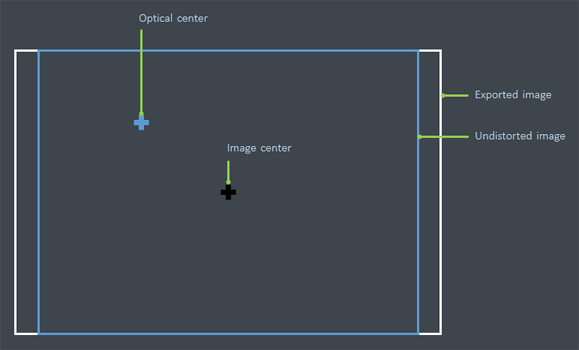 |
Undistort principal point = 1 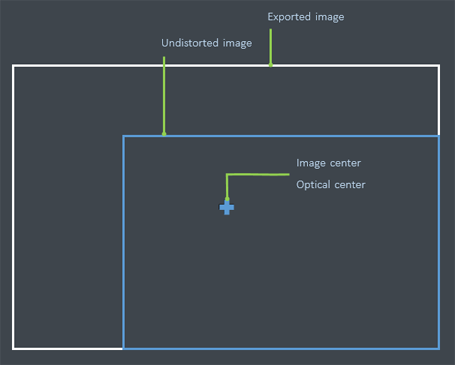 |
See also:
- Export a Component click here.
- ST maps click here.