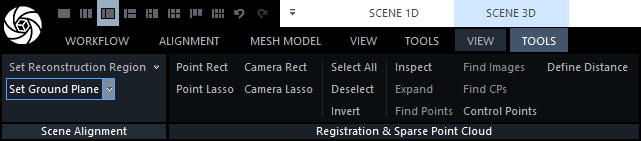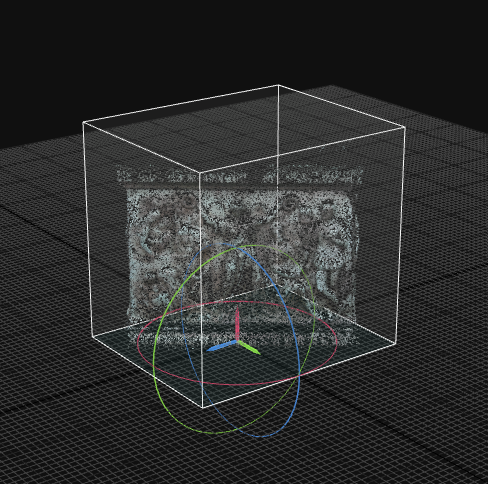Set Ground Plane
The ground plane defines the orientation of your point cloud, and it is detected automatically after the alignment. Still, it can be skewed in some cases, but you can adjust its position. This is not a required step and is not used often, but it is good to know that the scene can be adjusted.
Your project doesn't have any components. Please return to the previous steps and align your images.
To adjust the ground plane, set one of the views to the the 3Ds view using the aspect button in the upper right corner of a view to trigger the SCENE 3D/TOOLS tab. Open the tab, click the Set Ground Plane button, and the ground plane widget tool will appear in the 3Ds view.
Use the ground plane widget tool to move or rotate the scene:
- CLICK AND DRAG the circular widgets to rotate the scene.
- LEFT CLICK AND DRAG the arrow widgets to move the scene on the axis defined by the arrow direction.
- RIGHT CLICK AND DRAG the arrow widgets to move the scene on the plane perpendicular to the axis defined by the arrow.
- DOUBLE-CLICK anywhere in the scene to reposition the widget tool.
To reset the ground plane to its initial position, open the Set Ground Plane dropdown menu and CLICK Reset Ground. It is also possible to use Set Ground by Reconstruction Region in the same dropdown menu to set the ground plane to the existing reconstruction region.