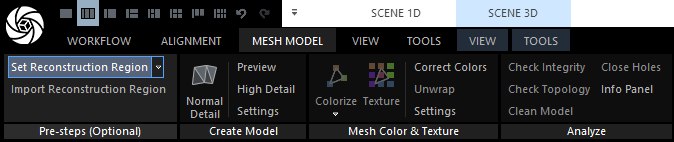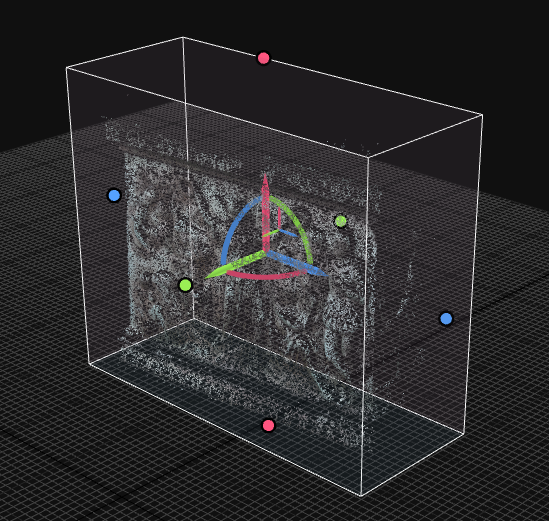Adjust Reconstruction Region
The reconstruction region is set automatically after the alignment, and its size depends on the size of the sparse point cloud. It restricts the area where the model will be reconstructed, and you can move and rotate it to reconstruct only a specific part of your scene. You can also remove the reconstruction region to reconstruct the whole scene. However, it is recommended that it be set to speed up the model computation, as it will leave out unnecessary parts of the scene.
Your project doesn't have any components. Please return to the previous steps and align your images.
This is a Quick Start Guide, so we won't go into details about all the ways you can set a reconstruction region, but we will tell you how you can move and rotate your region.
The reconstruction region button is located either in the Pre-steps (Optional) section of the MESH MODEL tab or within the Scene Alignment section of the SCENE 3D / TOOLS tab. To activate the reconstruction widget tool, simply click on one of these buttons. This tool functions similarly to the ground plane widget tool. Alternatively, you can also trigger the widget tool by clicking on one of the region edges in the 3Ds view.
Use the reconstruction region widget tool to move, rotate, and change the size of your region:
- CLICK AND DRAG the quarter-circle widgets to rotate the reconstruction region.
- LEFT CLICK AND DRAG the arrow widgets to move the region on the axis defined by the arrow direction.
- RIGHT CLICK AND DRAG the arrow widgets to move the region on the plane perpendicular to the axis defined by the arrow.
- CLICK AND DRAG the circle widgets outside the region to adjust its size.