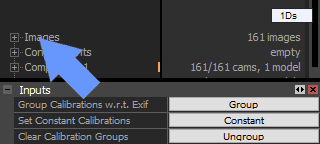Camera Settings
During image alignment or registration process, RealityCapture calculates parameters and the pose where was the image taken.
This camera pose is illustrated in the 3D view as a small white cone with a small image.
Providing more information about cameras which were used can simplify and speed-up this process.
Calibration Groups
By defining a calibration group we state that all images in this group have the same properties, e.g. the same focal length,
the same principal point or the same lens distortion coefficients.
These groups can be created automatically using image metadata, a user can alternatively create groups manually.
What are calibration groups good for?
To give you a use-case example, using calibration groups can be useful:
- for cameras with fixed optics (like GoPro) where it is expected to get the same focal length and lens distortion for each calculated camera pose,
- for reconstructing objects with a weak texture or small features' count. Grouping camera parameters helps camera registration as less feature points are needed for calculation of camera calibration,
- or when you want to constrain/force a set of cameras to have the same focal length.
In general, images with the same body/optics must have the same or very similar calibration parameters. These parameters may
vary due to small movements of optics caused by focusing, mechanical movement or temperature changes.
These differences are negligible for small resolution cameras, while for high resolution cameras, e.g. 60 Mpx and more, these differences are more visible.
On the other hand, by grouping calibration parameters together RealityCapture will need to calculate less parameters which results in a faster computation.
Automatic Grouping
- RC is able to group camera parameters automatically, when images are added to a project, using EXIF data.
To enable/disable this option go to the WORKFLOW tab / Settings / Import Settings and set Group calibration by exif to True/False.
- To Group/Ungroup images which have already been added into the project, use the Inputs panel which shows up when clicking once on the Images root in the 1Ds panel.
When you ungroup calibration, each camera calibration will be optimized independently.
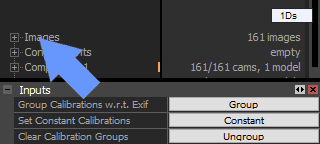
- You can also set a constant calibration to all images included in your project at once by clicking Constant in the Images panel / Inputs.
Manual Grouping
There is also a possibility to group images individually.
- Select one or more images.
- In Calibration group and Lens group use "-1" if you do not want to group the parameters.
Any other number in these fields means to group the parameters.
- To assign other images to the same group, just set them the same group values.
TIP: After calculating a scene with grouped camera parameters, ungroup camera parameters and align the scene again.
It will fine-tune the camera parameters and the scene also stays well-conditioned.
This is recommended for scenes with weak texture or small image count.
Alignment in such case will take just a few seconds.
See also:
- Learn more about the application distortion models click here