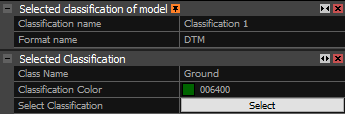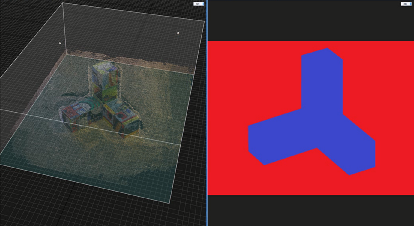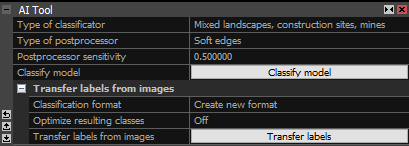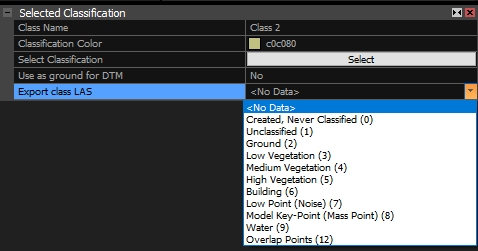Mesh Classification
Classifying means to divide the vertices of the model into classes. This step is necessary to
create a Digital Terrain Model, which can be generated during the creation of orthographic projection. Classification tool can be found in the Mesh Model section of the SCENE 3D/TOOLS tab.
After choosing the AI Classify tool, an AI Tool panel will appear:

- Type of classificator Choose the type of the classificator based on the nature of the scene that is being classified.
- Type of postprocessor Set the type of the postprocessor that will execute a process after classification to clean the model. In most cases option Soft edges is sufficient.
- Postprocessor sensitivity This value can only be set for type of postprocessor except for "None". It can be set to a value between 0 and 1. If set to 0, everything will be set as "Artificial object", and if set to 1, everything will be a Ground class.
- Classify model Run classification using the above mentioned settings.
- Transfer labels from images Classification can also be done by transfering labels layer imagers directly on the mesh vertices.
Selected Classification
The created classification can be found in the 1Ds view under the model that was classified,
under the Model Classes. Once you select the created classification and/or its classes, you can find more details in the Selected Classification tables.
- Classification name The name of the created classification. You can rename it here.
- Format name The type of created classes. When using AI tool, the format name is DTM with predefined
classes - Ground, Artificial Object, None and Ignored.
When transferring labels from images, you can create custom formats with your own classes.
- Class Name The name of the class in the selected classification.
- Classification Color The example of the color used to represent the class and the Hex color code.
- Select Classification Selects all parts of the model that are assigned to the selected class.
Edit Classification
Classification can be manually edited by clicking on the class you want to edit, under the desired classification in
the 1Ds view, and selecting the part of the model (i.e. with the Lasso
tool from the section Mesh Model in the SCENE 3D/TOOLS tab) that will be reassigned to another layer.
After the selection is executed, an Override classification button will appear.
By overriding the selected part of the model, it will be reassigned to the selected layer of the classification.

Classification can be also edited automatically by selecting the part of the model, that is to be edited and running the classification again
with different settings. This method is usable when there are different types of terrain in the model.
After classification is complete and it is established that some parts of the modelcan be improved upon with different settings, open the AI Classify tool,
change the settings, and choose Classify selection according to settings. RealityCapture will reclassify the selected part of the model.
Image Labels Classification
It is possible to classify your model with before-hand classified images. Divide objects in your images into colors which you want to have in the classification. It is possible to use max 250 classes for one dataset.
It is not necessary to edit all photos, few will be enough, just make sure to cover all places you want to be separated.
Classified images should be imported as a label layer. You can read more about image layers here.
This kind of classification, just as the regular classification, can be done once the model is created.
Select the created model and click the AI Classify tool in the SCENE 3D/TOOLS tab.
In the AI Tool panel there is a section Transfer labels from images.
-
Classification format The format defining a set of classes used in the specific classification.
For each run you can create a new format or use the existing one. (Note, that when using Classify model tool, the predefined format is "DTM").
- Label layer validator Check the validity of the labels layer images.
- Optimize resulting classes Use built in optimization algorithm to fine-tune
the resulting classification according to the structure of a model.
In order to use the label layer for point cloud classification, press Transfer labels.
The created classification can be found in the 1Ds view under the model that was classified,
under the Model Classes. Once you select the specific Class, you can find more details in the Selected Class panel.
- Class name The name of the class in the selected classification. You can rename it here.
- Classification Color The example of the color used to represent the class and the Hex color code.
- Select Classification Selects all parts of the model that are assigned to the selected class.
- Use as ground for DTM Treat this class as "Ground" when calculating digital terrain model.
- Export class LAS Set a classification code for exporting to LAS format. Classification codes are defined
by the American Society for Photogrammetry and Remote Sensing (ASPRS) for LAS 1.3 format (more info here).
It is possible to edit the classes in the same way as any other classification created in RealityCapture. Please check the section Edit Classification above.
See also:
- How to select triangles in a reconstructed model click here