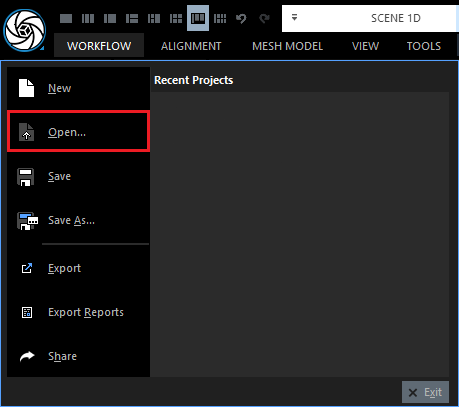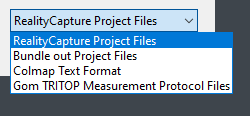Open a File
You can open existing RealityCapture projects or files, which may include camera poses and precomputed undistorted images. Supported file formats include RealityCapture project (.rcproj), Bundler output files (.out), COLMAP files (.txt), and Gom TRITOP Measurement Protocol format. CMPMVS projects can be imported along with the corresponding images.
To open a file, click the RealityCapture logo in the top-left corner to open the file menu. Select Open... to prompt the Open Project window. Alternatively, you can use the ctrl+O keyboard shortcut.
The Open Project window is a Windows File Explorer window. You must change the file format in the lower left corner to import the preferred project format. This will trigger the File Explorer window to show only files with the chosen format.
RealityCapture Projects
To open an existing RealityCapture project, set the file format in the Open Project window to RealityCapture Project Files. After that, only the files with the extension .rcproj will be displayed, and you can navigate to the one you want to open.
Bundler Output Files
The Bundler output files contain essential information about the camera poses and 3D structure of a scene derived from a set of input images. These files play a key role in the photogrammetric reconstruction process performed by Bundler. To import a Bundler output file choose the Bundle out Project Files format. This will trigger the File Explorer window to show only the Bundler files with the .out extension.
After opening a Bundler Output File, you will have to run the alignment before you can continue with the reconstruction. Also, there are some restrictions to the Bundler File import:
- The images have to be in the JPEG format.
- The image names have to be numbers, e.g. 55.jpg or 00055.jpg, and the latter option should always be at least 5 characters long. The numbering should start at 0 or 1, depending on whether you consider N-1 or N as the final index, where N is the total number of images.
- Images are assumed to be undistorted.
- The distortion model is ignored.
COLMAP Files
To open COLMAP files in RealityCapture, set the import format to "Colmap Text Format" in the Open Project window. This will filter the File Explorer to show only text files, including those that are not COLMAP files, so be sure to select the correct one to open your project.
GOM TRITOP Files
The projects created in the GOM TRITOP system can also be opened in RealityCapture. Set the import format in the Open Project window to Gom TRIPOD Measurement Protocol Files and select a file you want to open.
CMPMVS Projects
RealityCapture allows easy loading and re-factoring of CMPMVS projects. A CMPMVS project consists of pairs of images and text files. It is assumed that the camera distortion has been removed from the images, and text files containing camera poses are stored as 3x4 projection matrices.
To import a CMPMVS project:
- Locate the CMPMVS project folder with images. It is the one that contains "image_file_name.ext" and "image_file_name_P.txt" files.
- Add images from this folder to RealityCapture. Do not add the above mentioned text files to the selection. RealityCapture searches for the associated text files automatically. If the text files are in the same folder as the images, the system will automatically set up the camera parameters.
- Align the images. The alignment process will use the existing camera information, and also add images for which camera poses have not been provided.
See also:
- Image alignment tutorial click here
- Other methods for importing and exporting camera pose and calibration information click here