Height Profile
Height profiles can be seen for the lines created as measurements in the ortho projection’s ORTHO 2D/TOOLS context tab while was enabled. They can also be seen for various created shapes if their geometry is simple (shapes without any empty spots).
To display a height profile, go to 1Ds view and select a preferred line or a shape, which was created beforehand, and can be found under Measurements. Once selected, a 2D view with a height profile will show up.
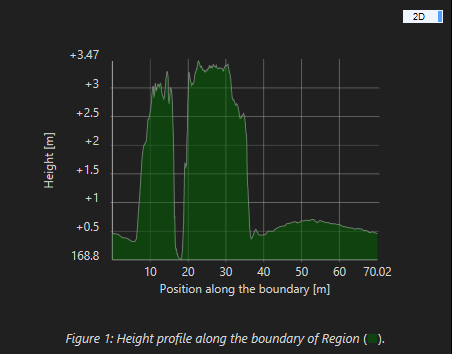
Height profile consists of two axes: a horizontal, and a vertical axis. Horizontal axis represents the length of the selected measurement. This can correspond to the length of the line/polyline, or to the circumference of the selected measurement shape. Vertical axis represents the height of the terrain. Its values go from the lowest point to the highest point of the line, or of the shape’s circumference.
If you have multiple views displayed, and you can see both the height profile in the 2D view, and the ortho projection which was used to create shapes for that height profile in the 2D view, then you can hover with your mouse over the height profile, and you will see a point on the line, or shape’s circumference corresponding to the height profile. This point represents the position of the mouse in the profile, and on the corresponding line/shape.