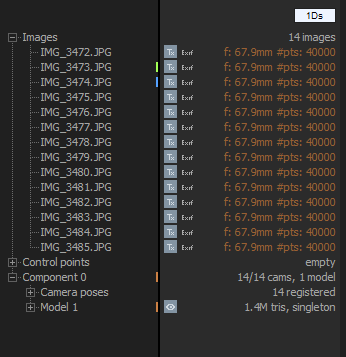Inspect Your Model
You have successfully created a model, and now you can see it in the 3Ds view. Use the aspect button in the upper right corner of a view to change it to a 3Ds view if you don't have one open.
The selected component does not have any models. Please select a component with a model or if you don't have any models, return to the previous step to create one.
The navigation around the model is the same as the navigation around your component. Just so you don't have to go back to the previous steps, here is how it works:
- Click and hold the left + right mouse button and move the mouse to pan the view.
- Use the mouse wheel to move forward and backwards.
- Click and hold the left mouse button and move the mouse to move the view along the scene grid.
- Click and hold the right mouse button and move the mouse to rotate the view around the scene pivot or the scene origin.
- Double-click the left mouse button to set the scene pivot to the cursor position.
Model Statistics
Select a model you want to see more information about to open the Selected model(s) panel. You will see this panel on the left in the 1Ds view. You can do this with almost all elements listed in the 1Ds view. Select an image or a component to get a hang of it.
After selecting a model, the Selected model(s) panel appears under the scene tree view. You can find information about the model size, used settings, texturing, and time information. You can alse change the model name to have everything organized up to your standards.
Your model currently has no color and is displayed as a flat-shaded mesh with four-directional dynamic lights. In the next step, we will show you how to colorize your model and apply textures to it and the difference between those two options.