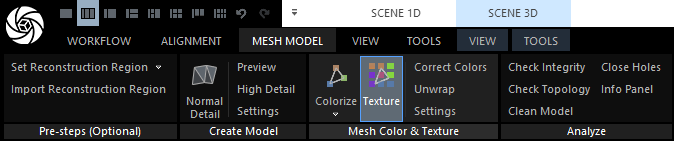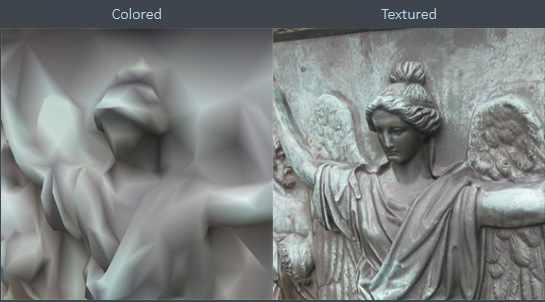Colorize Your Model
Your model is currently a flat-shaded mesh without any color and this enables us to find any cracks and problems in the mesh. To apply color to your model, go to the MESH MODEL tab and in the Mesh Color & Texture section use the Colorize or Texture buttons. Which method you decide to use depends on your needs.
The selected component does not have any models. Please select a component with a model or if you don't have any models, return to the previous step to create one.
Colored Model
This option is excellent for very dense models, where adding texture does not contribute to the model's visual quality. It applies color to the mesh vertices and then interpolates color on the polygons using the colored vertices. It does not create the same detail quality as the texturing, so it can be used to preview a colored model or when the color is not essential.
Textured Model
Texturing is more commonly used since it can be applied in many different industries, and it creates a higher detail quality. It computes an image or images that encompass all the polygons of the model, along with their color information. These images are applied onto the UV maps—a 2D representation of 3D objects. You can unwrap your model to create UV maps before you create textures, or you can create them at the same time using the Texture tool. Once you unwrap your model, you will have to use the Unwrap tool to create new UV maps.