Alignment Settings
Here we will explain settings related to alignment (registration). They can be found in the ALIGNMENT tab / Settings.
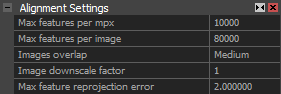
Max features per mpx Here you can specify the maximum number of feature points (per megapixel) for the natural feature detector in the alignment. More features mean lower speed but may result in fewer components.
Max features per image defines the absolute limit to features used per image.
Image overlap defines how much of the image space is covered with the same part of the object, when talking about neighboring images. The red area in the figure below shows common physical space projected to images.
The larger common area, the easier it is for RealityCapture to calculate camera poses. Set Low when image overlap is below 20%.
For the best quality, the neighboring images should have overlap greater than 60%.
Bigger overlap improves speed while a smaller overlap may cause disconnected components if there are not enough photographs.

Image downscale factor is a multiple by which the application reduces the size of an image before feature detection. In order to get the best precision, use full-resolution features (downscale factor 1).
Max feature reprojection error Internal precision level used during alignment. We recommend you to set it maximum to 3px and keep the errors at most in this extent.
Camera Priors
Camera pose prior settings. Define the accuracy of cameras' positions and rotations.
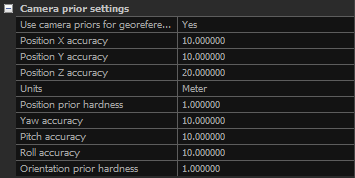
- Use camera priors for georeferencing When set to "Yes", prior positions for the images are used in the alignment process and for georeferencing the scene.
- Position accuracy Specify the accuracy of the cameras' prior positions. It defines the range, in which the calculated positions are going to be considered as equal to the prior values.
- Units The units of the coordinate system in which the cameras' priors and their accuracies are displayed.
- Position prior hardness A value that defines the closeness of the calculated positions to the prior positions. The greater the value, the closer the calculated positions are going to be to the prior positions. This may change the visual connections between cameras.
- Yaw/Pitch/Roll accuracy Specify the accuracy of the cameras' prior orientations. It defines the range, in which the calculated orientations are going to be considered as equal to the prior values.
- Orientation prior hardness A value that defines the closeness of the calculated orientations to the prior orientations. The greater the value, the closer the calculated orientations are going to be to the prior orientations. This may change the visual connections between cameras.
Control Point Prior Settings
Define the accuracy of control points and ground control points positions.
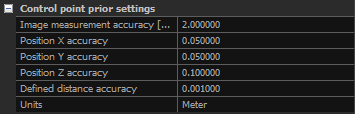
- Image measurements accuracy [px] A value that defines the deviations' range of the manually placed control points in the images.
- Position accuracy Specify the accuracy of the ground control points’ position for each coordinate.
- Defined distance accuracy Set the value of the usual accuracy of distance constraint.
- Units The units of the coordinate system in which the control points' priors and their accuracies are displayed.
Draft
These settings apply when you start Draft Alignment.
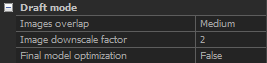
Image overlap in RC means the same points in images. You can set low / medium / high.
Image downscale factor is a multiple by which the application reduces the size of an image.
Final model optimization When set to True, a bundle adjustment after camera model conversion into the final camera model is enabled.
These settings apply when you start Draft alignment.
Advanced Settings
Advanced settings are intended for users who are familiar with the structure-and-motion recovery problem. Do not change these settings unless you are sure what you are doing. Most of the names are self-explanatory and you should recognize the setting from that.
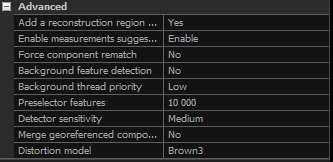
- Add a reconstruction region after alignment Setting this to Yes will secure an automatic creation of the reconstruction region once the alignment has been finished.
- Enable measurement suggestions Here you can enable suggestions of image measurement from 3D.
- Force component rematch When set to True, the application will re-align images/cameras among each other in order to find better connections. It uses a camera pose to find new matches.
- Background feature detection Choose whether you want the system to automatically detect feature points in the background with a low priority of the processor. This can be useful, for example, when you want to place control points. Your computer will pre-process images and, in turn, save your time.
- Background thread priority is a priority of the background detection. You have the possibility to choose from low and normal.
- Preselector features This is the number of features that will be used in alignment from the detected ones. Optimally, set it to 1/4-1/2 of the detected features.
- Detector sensitivity low / medium / high / ultra. The natural feature detector focuses on places in an image which can be easily noticed and tend to be stable under various image and geometry transformations - e.g. changing the view point or changing lighting conditions. With this setting you can control how the detector looks at the stability. Setting it to ultra will detect more feature points in places with weak texture. This will also add points, which might have texture due to noise in the image. Setting this value to low will, on the other hand, throw away feature points which could be used for image registration.
- Merge georeferenced components Likewise, if an aligned scene has broken into more components and all of them are geo-referenced, then the application will join them together even when they do not have a common visual intersection.
- Distortion model Define which distortion model you would like to use - continue to the next topic.
- Prefer images as feature during import If set to Yes, RealityCapture can import .zfprj mosaic images and use them as feature source during the alignment process. This might help to register the unregistered scans or to automatically find the same features when merging laser scans with images. Applies only for the Z+F laser scans.