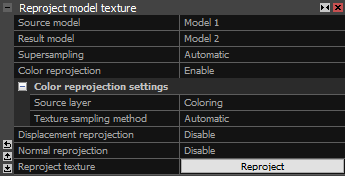Texture Reprojection
This tool enables you to project a texture from an already textured model onto another model within the same component created in RealityCapture.
You can project a texture created on a high-detail model onto a highly simplified model for considerably shorter time
(compared to texturing the simplified model anew using the Texture (F9) button),
and this way get the sharpest texture possible.
The tool is useful mainly in cases when you need to texture a strongly simplified or a re-topologized model. A model after simplification loses its roughness and thus becomes much smoother,
mainly in any ragged areas. In these places the texture can become blurry after texturing from original images. This is due to large differences between the two surfaces. The texture reprojection
tool solves this issue.
Workflow
When you click the Texture Reprojection button in the Mesh Model part of the SCENE 3D/TOOLS tab,
the following menu comes up in the 1Ds panel:
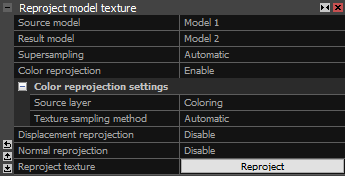
-
Choose a Source model from the roll-up menu which will appear when you click in the respective line in the panel.
This is the model that will be used to obtain color and/or surface information from.
- Select a Result model whose textures will be written to. It is required that the result model is unwrapped (see the unwrap tool).
-
Adjust the Reprojection settings:
Reprojection parameters
Supersampling This option allows you to sample each quantity (i.e. color, normal or depth) multiple times, improving the quality of the result.
Use it to reduce the amount of aliasing in the resulting textures. Select Off to sample each quantity once and get faster reprojection.
Color reprojection
This section is only available when the source model has a color texture.
Source layer The color texture layer to obtain color from.
Texture sampling method Select a sampling method to use. "Nearest sampling" is fast although might result in
aliasing artifacts unless sufficient "Supersampling" is in use. "Trilinear sampling" (recommended) eliminates any aliasing artifacts.
Displacement reprojection
This option creates a special texture layer that stores the distance between the models. The resulting texture is used to create tesselation effects in external rendering software.
Normal reprojection
This one creates a special texture layer that stores surface direction of the source model. The resulting texture is used to create detailed lighting effects in external rendering software.
- Press the Reproject button and let RealityCapture do the rest for you.