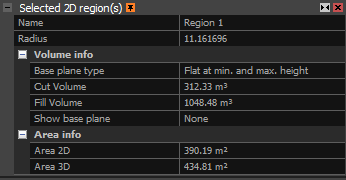Volume and Surface Measurements
Volume and surface measurements are calculated based on the shapes created on the ortho projection, so it is necessary to have at least one ortho projection, with shapes created using tools in the 2D TOOLS context tab.
Once you have created at least one shape, select it and Selected 2D region(s) panel will show up.
It is possible to select multiple shapes, and to check the combined volume and area information of those shapes.
Volume info
Volume information is divided into Cut volume (volume above the base plane) and Fill volume (volume below the base plane),
and it is calculated from the defined base plane to the surface of the model. Change Base plane type setting to choose the base plane:
- None If base plane is not chosen, volume information is not going to be updates, and the last calculated volumes are going to be displayed.
- Interpolated Creates a plane by interpolating the terrain in the selected shape. Plane in this case does not have to be flat.
- Flat at min. and max. height Creates two base planes. Bottom plane is at the height of the lowest point in the selected measurement’s shape, and the top plane
is at the height of the highest point in the measurement’s shape. Based on this, the cut volume is calculated from the bottom plane to the surface of the model, and the fill volume from the top plane to the surface of the model.
- Flat at user-defined height Enables users to define the height of the base plane by changing the Base plane at height value.
- Best-fit plane Calculates a flat plane by using the linear regression, and height values of the terrain in the measurement’s shape.
Setting Show base plane enables users to display the chosen base plane in the 3D view.
If Flat at min. and max. height type was chosen, users will have an option do display top, or bottom base plane, or to not display any of the planes.
Area info
There are only two values which define the area:
- Area 2D An area of the shape’s surface which is parallel to the upper side of the reconstruction region which was used to create the ortho projection.
- Area 3D An area of the shape’s surface which was translated on the model.