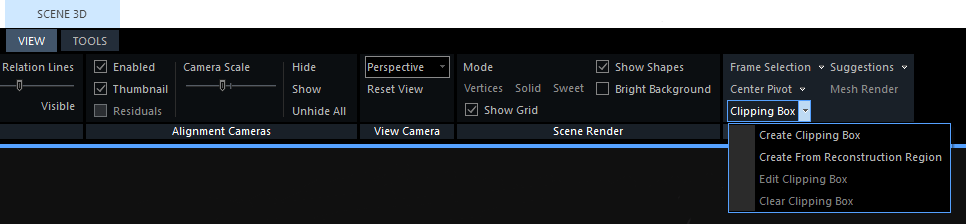Clipping Box
A clipping box is an adjustable block defining the 3D display of the chosen part of your reconstructed model, without losing any part of it.
Its visual content is updated automatically with its resizing in the 3Ds view.
The clipping box is very useful when your RAM or GPU memory does not suffice to display the whole model,
for example in the solid/sweet render mode (see the Real-time Scene Renderer).
- The tool itself becomes available just when you have a model reconstructed and one of the views is set to 3Ds.
Just then you can see the button and click on it in the SCENE 3D/VIEW tab.
- Click the little arrow next to the Clipping Box button to see all its options.
You can define the box just by three clicks in the 3Ds view.
You may also resize or delete it later. When you open the Clipping Box drop-down menu, you will also find an option
to create it automatically from a reconstruction region.
See below:
If you have selected creating the clipping box manually, move your mouse into the 3Ds view and:
- Click the left mouse button to define the top-left corner of the bottom side of the region.
- Move the mouse to define the base of the reconstruction box.
- Click the left mouse button to confirm the bottom side of the region.
- Move the mouse to adjust the height of the region.
- Click the left mouse button to confirm the region.
When you define the clipping box, click on Edit Clipping Box and use the box widget to move, rotate, or just dimensions of the block, similarly to the reconstruction region.
To remove a clipping box, choose Clear Clipping Box.
See also:
- Learn about the real-time rendering click here
- Learn more about the reconstruction region click here
- Learn how to set the box position and orientation manually click here
- Learn how to rotate and translate a scene click here